1. Introduction
Once considered to be limited to just a few industries, working from home is now fairly common across sectors, and the pandemic only helped accelerate its adoption. With the time spent working from home getting longer, it is imperative that your home office setup is convenient, ergonomically designed and optimally suited for your specific work needs.
This post delves into 8 aspects you must keep in mind when designing or setting up a home office or workspace:
- Desk
- Footrest
- Ergonomic Chair
- Storage
- Writing board
- Computer setup
- Lighting
- Electrical points
Far too many of us have developed aches and pains working long hours sitting in awkward positions on beds and couches. This makes it important to not only consider setting up a home office (or a space dedicated for work), but also ensure that it is ergonomically designed. Ergonomics is not just about the right chair, but also about the design of your desk, computer setup, lighting and the ease of access to everything you need – be it a writing board, cabinets, printer or any other accessories you need while working. It should all be designed in a way that minimises your strain, distractions and helps you focus on the task at hand.
Your home office doesn’t have to be an entire room (though it would be great to have one); it can even be part of a room that’s dedicated for work.
2. 8 things to keep in mind when designing your home office
2.1 Desk
Shoulder and neck pain are among the most common complaints of people working in desk-jobs, especially those working on a computer. One of the reasons this happens, is that the forearms are not well-supported. If you keep your hands hanging on the sides, your shoulder muscles need to constantly contract while you work on the computer. The contraction is minor, but it strains the muscle over time causing pain. Hence your arms need to be well-supported, be it on the armrest of your chair or on the table itself.
If you prefer working with your body pressed against the desk, a regular rectangular table should be fine, as you can place your forearms on the desk itself. Ensure that your table has enough depth to accommodate the keyboard and screen. I’d recommend a minimum table depth of 2 feet in such a case. A table depth of less than 2 feet can be restrictive if you work with large physical documents or use a larger computer monitor of 27 inches and above.
If you prefer to sit a few inches away from the table when working, or do not have enough place for a table depth of 2 feet, then a curved table that projects a bit outwards towards yourself on the sides would be ergonomically better, as you can rest your hands there. If that’s not possible, you could buy a chair that has a height-adjustable armrest.
Consider getting an L-shaped desk.
It’s no surprise that corner seats in office cubicles are the most sought after. You don’t strain your neck and shoulders as your arms are well-supported. You also get lower eye-strain, since the computer monitor is further away.
If you work very long hours, I would strongly urge you to try and make space for an L-shaped desk in the corner of a room; they are ergonomically the best. Each side of the L-shaped table should be atleast 4.5 feet – this ensures that your hands are well-supported and you can slide your chair in and out of the desk easily. If your chair is more than 2 feet wide, then you will need to increase it beyond 4.5 feet accordingly. In case 2 people need to often work together, you could keep one side of the table longer. Ensure that you have holes at the right places on your table to help gather all wires into cable organisers and connect them to the respective electrical plug points.
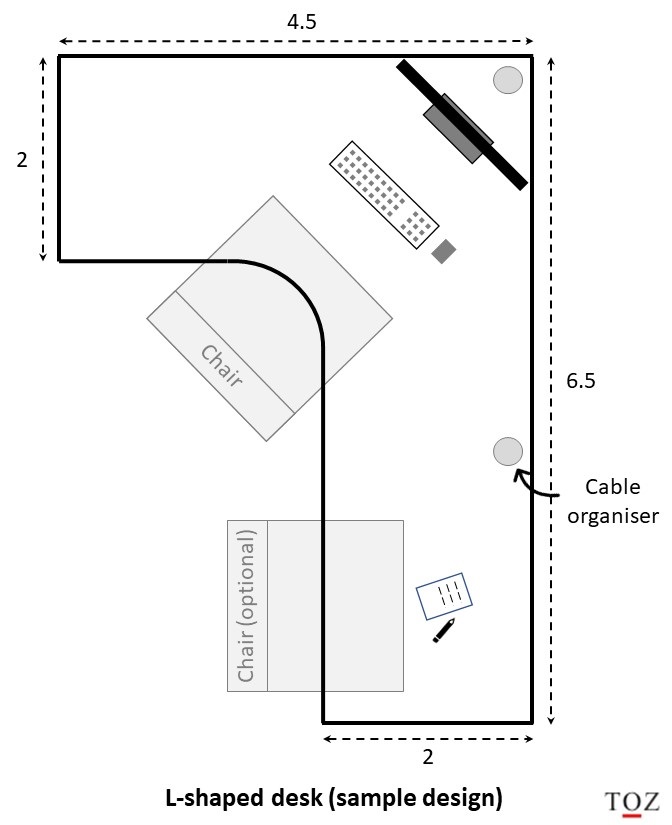
2.2 Footrest
The importance of the footrest is unfortunately so understated that most modern furniture manufacturers don’t bother to have them at all. Calf, hip and lower-back pain is a common complaint of those in sedentary jobs and swivel chairs have only aggravated the problem.
Let me explain.
We tend to inadvertently raise our heels while working with our toes on the floor or on the legs of the chair. This is not a problem if done for short periods. Unfortunately, we are so engrossed in our work that we often don’t pay attention to our posture, and end up keeping our feet in this position for longer periods. The calf muscles begin to tighten and develop knots. This in turn pulls on our hamstring muscles and eventually lead to hip and lower back pain.
The key here is to ensure that your calf muscles stay stretched.
If you look at desks from the yester years, you will notice that all of them had a footrest – a slanting plank of wood or sometimes just a rod running from the left to the right. The purpose of the footrest was to ensure that the calf muscles stay stretched and don’t develop cramps. If you’re going to work long hours having a footrest becomes essential. If you are getting the table custom-made, make sure to include a footrest in the design. Alternatively, you could even buy a standalone footrest if the table you purchased doesn’t have one. A basic standalone footrest is good enough. There are fancy ones with foam and fur, but they’re probably not worth the premium.

2.3 How to select the right home office chair
We already know the importance of a good ergonomic chair. Being a heavy usage product, it’s better to invest in a good one. WFH chairs come with innumerable features these days, a lot of which may not be applicable to you. So don’t blindly go for the top end model; pick one that is optimal for your usage.
2.3.1 Seat height
The seat height should be adjustable without you needing to get off the chair. Almost all work chairs today have a pneumatic system that enables you to change the seat height. The pneumatic system is expensive and if it gets spoilt, the chair becomes useless. So opt for a model where you get a warranty on the pneumatic system.
If you are working on a computer, the seat height is determined by the height of your keyboard as that is fixed (unless you have a variable-height table). Adjust your seat height such that there is approximately an angle of 90-degrees between your upper arm and forearm.
After adjusting the seat height, you should ideally have your feet flat on the ground with your thighs horizontal. If your feet are dangling, use a footrest.
2.3.2 Seat width and depth
Seats are generally 17-20 inches wide. The seat width should ideally be an inch wider than your hips. The seat depth (from the front to the back of the seat) should be such that when you sit with your back against the backrest, there is approximately a gap of 2-4 inches between the back of your knees and the front edge of the seat. This ensures optimal support and blood circulation. Some premium models allow you to adjust the tilt of the seat as well, but I don’t see that feature as a necessity.
2.3.3 Lumbar support
Lower back support of a chair is very important. Our lumbar spine curves inwards and sitting for extended periods without supporting this curve leads to slouching. This in turn flattens this natural curve and strains the lower back. The chair should have lumbar adjustment such that it can properly align to the natural curve of your lower back.
2.3.4 Backrest
You will find high back and medium back chairs. If you work long hours, I would recommend opting for high back chairs. The back of the chair should come atleast till the middle of your shoulder blades. It should follow the shape of your spine and support your lower back. An adjustable backrest allows you to recline backwards and lock it at a convenient position so that you can occasionally reduce the pressure on your lower back.
The pressure on the back is the minimum between 110 and 130 degrees of reclining.
2.3.5 Seat and backrest material
Leather, leatherette (artificial leather), fabric and mesh are the most common material options. Keep the weather in mind when selecting the seat material.
- Leather looks and feels great, but is expensive and difficult to maintain.
- Leatherette gives you the look of leather, is not as expensive and easy to clean. However, it is not breathable, so not optimal for hot/humid weather.
- Fabric seats are breathable, but difficult to maintain. If you opt for fabric, try to go for one that has a water-resistant property.
- Mesh fabrics are best in terms of air-circulation, so ideal in humid weather or if you tend to sweat a lot. However, I noticed that the mesh tends to sag after a few months of use, which is bad for your back. So in case you opt for mesh, go for a reliable model/brand.
The seat should be firm, avoid seats that are too hard or soft. The hard ones will become painful after a couple of hours, while the soft ones may cause back pain when you sit for extended periods.
The backrest material is often same as that of the seat, but it can be different as well. Mesh is the best for backrest as it allows good air-circulation that keeps your back dry.
2.3.6 Armrests
The armrests should allow your arms to rest comfortably and your shoulders to stay relaxed. You will find armrests that have different modes of adjustability:
- raise up and down (most important)
- shift forward and back
- shift side to side
- pivot in and out (least important)
I generally don’t recommend fixed armrest chairs, but if you are the only person who is going to use the chair and you can find one that has the right height, go for it. You’ll be surprised by the premiums some manufacturers charge for each feature.
2.3.7 Number of legs
Chairs with odd number of legs are better than those with even number – they wobble less and are better suited for uneven surfaces. (The reason is, with even number of legs the diagonal line of support between wheels coincides with the centre of gravity of the chair, allowing the chair to wobble easily. With odd number of legs the two don’t coincide, which in turn deters wobble. The engineer in me couldn’t hold back, I just had to share this 😊). More legs allow for better load distribution and uniform tipping stability, but also makes the chair heavier and expensive.
Having 5 legs is the optimal balance between price, weight, load distribution, tipping stability and stability against wobble.
Though caster wheels are common these days, there are others as well. When selecting, make sure the wheel is suited for the floor of your room (wooden or floor tiles or carpeted). This will be mentioned in the product description section of the chair’s documentation, or you can check with the salesperson directly.
2.3.8 Swivel
This is a fairly common feature. A chair that can easily rotate allows you to reach different areas of your desk without getting off the chair or straining yourself.
2.4 Storage
If you want to have wall cabinets above the table, keep its depth lesser than that of the table. This way, the cabinet is not right on your face when you are standing. For instance, if your table depth is 2 feet, a cabinet-depth of upto 13-15 inches is fine. If you have several frequently used items, then you could fix the wall cabinets a few inches higher and keep an open ledge right below it. It’s much easier to access things directly than to keep opening a cabinet shutter or drawer every now and then. Shelves do collect dust though, so be really sure that you need a shelf before you get one.
To ensure that maximum table space is available for working, try and avoid keeping permanent items on the table.
For example, instead of keeping the printer on the table, you could keep it in the lowest drawer of a pedestal. The printer also stays clean inside than collecting dust outside on the table top (do ensure that there is a hole at the rear end of the drawer to accommodate the printer cables). Storage needs depend a lot on the kind of work you do – from relatively simple wall cabinets to custom-designed bookracks with varied shelves to suit your needs.

2.5 Writing board
Whiteboards are great for in-person discussions, listing to-do’s and putting down your thoughts. While they are definitely useful in office, think whether you actually need one at home.
Personal experience:
Back in 2007, I was looking for a computer table and was fascinated to see one that came with an integrated whiteboard (it wasn’t very common feature back then) and decided to buy it. I wasn’t earning that well, so shelling out a few extra thousand for that model was significant for me. Over the next 5 years, let alone using the whiteboard, I didn’t even buy a second whiteboard marker. My parents have been using the table since then, but they prefer writing on paper. It’s a good sturdy table, and is used daily even today, but the whiteboard has not been used even once.
Consider ease of writing when deciding the position of your whiteboard. Having a whiteboard against the wall right above the table is fine if your usage levels are low (writing to-do lists or inspirational quotes) as you need to bend across the table to write. However, if your usage levels are high, it’s better to fix the whiteboard against a wall where you can sit/stand right in front it and write.
The ghosting issue
Most whiteboards are known to have a ghosting issue. This is the case when the colour of the markers doesn’t get wiped off completely. Over time, the remnant marks add up, making the whiteboard ugly and inconvenient to use. Whiteboard models without the ghosting issue are quite expensive. So instead of fixing a whiteboard, you could consider fixing plain glass. Glass does not suffer from ghosting, costs less and is very easy to maintain. You could use lacquered glass as well for a better aesthetic appeal, but you will have to shell out extra for that.
2.6 Computer setup
This is a larger topic that deserves a separate post, given the number of options out there. And with the rate at which technology keeps evolving, I’d probably have to update that post every month 😊. But here are a few basic suggestions I had:
2.6.1 Monitor
- Opt for a separate monitor. A bigger screen is much better in terms of eye-strain, especially when you want to work on multiple windows at a time. Monitors also last for years together, so you need not spend extra on a laptop with a premium screen when you replace your current laptop.
- Your eyes should be at a height of 25-30% from the top of your screen. This minimises strain as you neither hunch down to see the bottom of the screen, nor do you open your eyes too much to look up at the top. This in turn reduces your chances of developing dry eyes. (Dry eyes is a common issue faced by people working on computers for extended periods).
2.6.2 Mouse and keyboard
A separate mouse and keyboard are ergonomically better than using the laptop keyboard and touchpad.
- Your wrist should be as straight as possible when using the using the keyboard or mouse. Bending the wrist for longer periods can strain the wrist muscles and lead to injury.
- In case you type a lot, opt for a low-height keyboard. If you prefer a mechanical keyboard (or one that has more height), buy a separate wrist support or opt for a model that has an integrated wrist support. This reduces the bend and strain on your wrist.
- A small mouse is great for portability, but can strain your wrist if you use it for long periods. If you don’t need portability, I’d recommend going for full-size or atleast a mid-size mouse; it’s great for your wrist.
2.6.3 Connectivity
- A docking station makes it convenient to connect/disconnect all your peripherals to your laptop. I’d recommend a setup wherein the docking station is always connected to the external keyboard, mouse, monitor, speakers, camera, digital notepad and any other peripherals you might use. All you need to do is connect the laptop to the docking station via a single USB port. A docking station setup is particularly useful if you need to take your laptop elsewhere quite often, or you need to connect different laptops at different times – office, personal, spouse or child’s laptop.
Most laptops today can be charged via their USB ports, so make sure you buy a docking station with power delivery that can also power your laptop via the same USB cable. That’s one less wire on your desk.
- If possible, try to get a hard-wired internet connection for the home office – they are much more stable and reliable than wi-fi connections. Wi-Fi networks have their issues – be it coverage across your home or interference from other wireless devices at home or interference from your neighbours Wi-Fi networks. These interferences lead to inconsistent speeds, which become a pain during virtual meetings (we’ve all been there 😊). And if you live in a densely populated apartment complex, it only gets worse. Though Wi-Fi networks are getting faster and better at handling interference with every new version, they can never match a hardwired connection as the latter faces no interference.
- Uninterrupted internet is a must these days, especially when making payments, attending meetings or working on the cloud. If you have frequent power outages in your area, make sure to get a UPS for your router.
- I’m on the fence when it comes to buying a separate webcam and microphone. I used to earlier recommend blindly opting for it, but after I got a new mid-range laptop 6 months back, I’m not so sure anymore. Camera resolution and microphone noise cancellation are quite good and it suffices for my needs. But then again, I don’t have marathon meetings anymore like I earlier used to. However, if you spend a significant amount of time in virtual meetings with your customers and partners, and the success of your business/role is dependent on these interactions, I’d suggest going for a separate webcam and microphone.
2.7 Lighting

If possible, try to position your workspace close to natural light. The light source should not be behind you as it will lead to reflections, poor monitor visibility and eye-strain. It also makes it difficult to write on paper due to the shadows created by your body.
Coming to artificial lighting, the two common colours of LED lights that you will find in the market are warm white and cool daylight (or just white). There is another colour called neutral white (or natural daylight) that’s between the two.
Warm white light is great for lighting up rooms, but not good for the eyes when you are reading/writing. Cool daylight or neutral white light is better suited for a workspace.
Some things to keep in mind for workspace lighting:
- The light source should not be in your field of vision when working, else you will find it hard to focus.
- If the light source is behind you, your shadow will fall on the table. Your face will also appear dark during online meetings.
- Avoid lights that have glare. Some lamps have covers that diffuse light in different directions and reduce glare.
- Consider shadows when placing your lights. Multiple sources of light can help in reducing shadows.
- Table lamps are useful if you want to work at night without disturbing others in the room.
- If your tasks are exacting that demand accuracy, you can consider having profile lights (strip lights) under wall shelves/cabinets pointing downwards towards the table.
If the ambient lighting in your room is good, you may not need lights specifically for your workspace.
Personal experience:
Don’t make the mistake I made.
My workspace is an L-shaped table in the corner of a room. For ambient lighting, I have 4 ceiling lights near the 4 corners of the ceiling, about 2 feet from the walls, with one of the lights right above the workspace. This ensures good lighting with minimal shadows. I also went ahead and put profile lights under the wall shelf. However, I never end up using them since the ambient lighting is sufficient. Looking back, had I waited until the ceiling lights were fixed, I could have completely avoided the profile lights and saved not only on the cost of the lights, but also the corresponding wiring that I had to get done.
As home lighting is an extensive subject, I have written a dedicated post on this topic where I look at lighting layers, wattage, placement, colour temperature, smart lighting and lighting effects. If you are interested, you can check out my practical guide to home lighting design.
2.8 Electrical points
With the growing number of electronic items needed for work, it is important to have your home office well-equipped with sufficient electrical plug points. Some things to keep in mind:
- Multi-plugs and extension boards are risky as a single failure can lead to several gadgets losing on power supply.
- Count the number of plug points you need assuming you are not going to use any multi-plugs. For low powered gadgets, you can consider up to 2 gadgets per point.
- Plug points need to be well-distributed across the home office – below and/or above the table, on the 2 sides, above the shelf/cabinet. You never know where you will need one, so better to consider all possibilities.
- The last thing you want is for wires to be spread all over your table. Use cable management accessories like cable gatherers, hooks, clips and cable organisers to arrive at a clean look as well as maximise available table-space for work.
Try to get atleast 4 extra electrical plug points to account for future needs.
3. The risk of over-customisation
While it’s important to customise your home office to your current work needs, try not to overdo it.
A heavily-customised setup might be too restrictive to adapt to your changing needs over time.
A lot can change and render your home office setup useless. For example:
- You may switch jobs, change industries or start a new business – This could change your home office needs in terms of table space, tools and gadgets.
- The nature of your industry could change – For example, digitisation may reduce the need of keeping physical files. So it might be better to buy a physical file organiser as an accessory today, instead of integrating it into your desk/cabinet design.
- Technology changes may make a customised design redundant – For instance, laptops today are not suited for game development or 3D video editing. But this may (and definitely will) change in the near future, rendering a desk with a customised shelf for a tower CPU irrelevant. So you might be better off buying an accessory like a CPU trolley today.
A simple setup may give you the flexibility to adapt the workspace for other activities like studying, writing or pursuing some hobby.
The idea here is to keep a range of potential activities/needs in mind when designing your home office, particularly fixed furniture like wall-shelves or wall-cabinets. Remember to weigh the option of achieving the same functionality using an accessory versus a design customisation.
For example, instead of having 4 small drawers, consider the option of having one big drawer and 2 small ones, with multiple baskets (or storage organisers) inside the big one. This way, you not only achieve the necessary demarcation between storage groups, but also are able to easily adapt in case you need a larger drawer in future.
4. The potential need for a second workspace space at home
In case both you and your spouse are working, and tend to have meetings at the same time, consider having 2 workspaces in separate rooms. If you are struggling to find space, the second workspace could just be a simple table and chair setup with the minimum necessary peripherals and electrical plug points, rather than an elaborate home office. You could opt for a variable height table if you don’t like sitting continuously for a long time.
5. Summary
- Consider forearm support when selecting a table. An L-shaped table provides good arm support.
- A footrest can help avoid calf, hip and lower back pain.
- When choosing a chair
- A gap of 2-4 inches between the back of the knee and the seat is ideal.
- The pneumatic system for height adjustment is critical, check for warranty.
- The backrest should have good lumbar support and align with your spine.
- Breathable material for seat and backrest is better.
- Adjustable armrests contribute to better ergonomics.
- Try to avoid keeping permanent items on the desk.
- An open shelf is better and a cabinet or drawer for frequently used items, but it will gather dust.
- Go for a whiteboard only if you need one. Keep the ghosting issue in mind when buying one or opt for glass.
- Computer setup
- A separate monitor, keyboard and mouse is ergonomically better.
- Docking stations add a lot of convenience.
- A hard-wired internet connection is more stable and reliable than Wi-Fi.
- Get a UPS for your router if you have frequent power outages.
- Lighting
- Try to have as much natural light as possible.
- Warm white light is not good for reading.
- Position lights outside your field of vision in way that that minimises glare and shadows.
- Get special lights (study lamps, profile lights) only if the ambient light is insufficient.
- Ensure that plug points are well-distributed across the home office and you have a few extra ones for future.
- Don’t over-customise the home office setup; a simple setup is more pliable to changing needs.
Have questions or queries?
If you have any questions, feel free to mention it in the comments section at the end of this page; I will do my best to answer them. Please allow a few days for me to respond. If I (or any other reader) can answer it, then good. If not, atleast it will be something for the next reader to keep in mind. In case you have any learnings or experience to share, do mention it there for the benefit of other readers.
It is important to minimise noise and distractions in your home-office; particularly during virtual meetings where even the sound of a noisy fan can prove to be quite a disturbance. I’d suggest reading my post on how to select the right ceiling fan that focuses on how you can select a quiet fan that also consumes less power.
If you are planning to get your home interiors done, I’d suggest going through the home interior design planning process (HIDPP), where I delve into how to go about planning the interior design of your house from a layman/customer perspective. It’s a structured approach to ensure you’ve asked the right questions, assessed your needs, understood the pros and cons of different options, budgeted prudently and designed your house in a way that’s optimally suited for your needs.
The post on space planning (Step 2) would be relevant for your home-office, especially if you plan to have a second workspace at home.
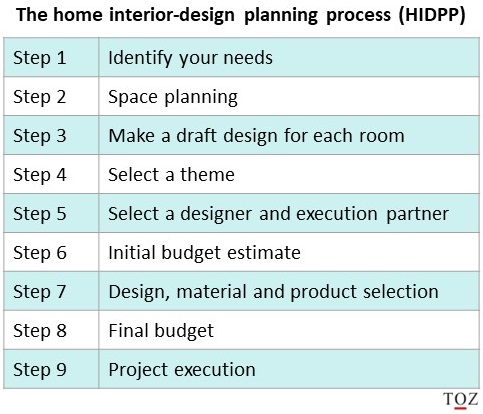
Here are the links to the respective posts:
Share this post:






Good Article. Thank you Pradip. Actually my biggest challenge is not the space, but the environment / temperature and family members, but I guess this is something we all need to handle individually 🙂